
THANK YOU
FOR YOUR INFORMATION
One of our expert will be in touch with you…
In the rapidly evolving landscape of education and professional development, Learning Management Systems (LMS) have emerged as indispensable tools for institutions and organizations seeking to streamline and enhance their learning processes.
Leverage our end-to-end free LMS solution to empower your next gen workforce