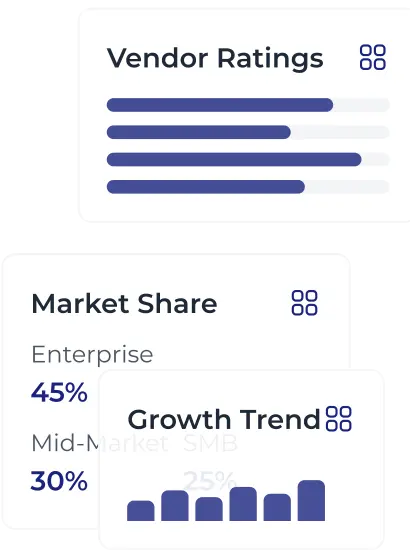


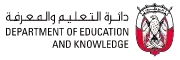


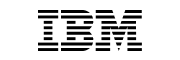





Paradiso AI is one of the best PPT to SCORM Converters. It offers the best PPT to SCORM Converters tool with incredible features. It is a web-based tool used for creating dynamic and engaging eLearning content that can be used across multiple platforms. It is similar to iSpring and storyline but has some different steps. Here is the step-by-step guide to using Paradiso AI to convert PPT files into SCORM.
Transform your static PowerPoint presentations into engaging SCORM-compliant eLearning content with Paradiso Authoring tool. Designed for educators, trainers, and organizations, this AI-powered tool streamlines the course creation process by converting slides into interactive, trackable modules compatible with any SCORM-based LMS. It supports both SCORM 1.2 and SCORM 2004 versions, ensuring broad interoperability across platforms. Whether you’re delivering microlearning, virtual training, or blended programs, Paradiso Authoring Tool makes content development faster, scalable, and fully customizable.
JK Tech Square, Plot No. 25/4,
Unit G-2 Rajiv Gandhi Infotech Park,
Hinjewadi, Phase- III,
Taluka, Mulshi, Maharashtra 411057
+91 917 589 5754
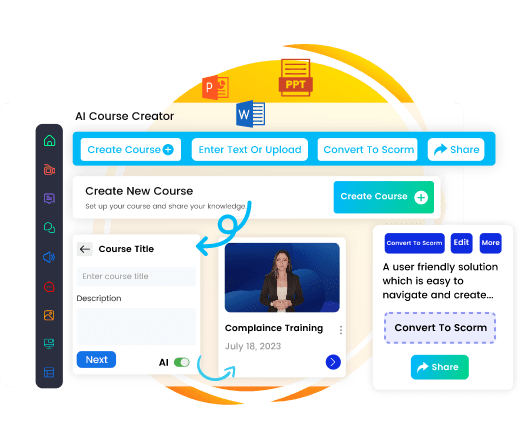

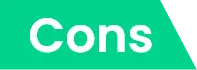
Turn your documents into courses
Upload a PowerPoint, Word, PDF, or text file — and our AI transforms your material into a structured course, saving hours of manual work.
File size up to 20MB
Or explore our ready-made expert courses to get started instantly
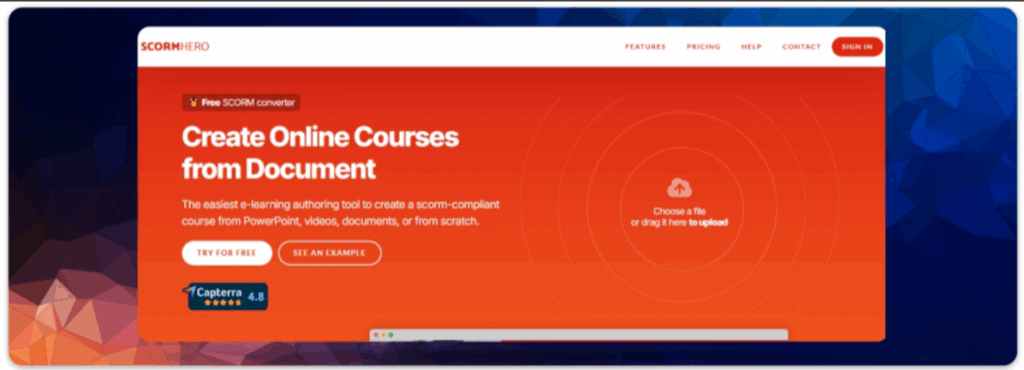
With this online PPT to SCORM converter tool, you can convert PPT to SCROM easily. SCROM Hero is an easy and free tool where you can just convert your SCORM file online. With SCROM Hero, you can also convert videos in SCORM in just a few clicks. It comes up with features like course creation, course customization, quizzes, audio, and video converter.
No. 953, 12th Main, HAL 2nd Stage,
Indira Nagar, Bangalore,
India 560008

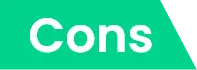
iSpring Suite offers a simple, easy-to-use, and versatile tool that seamlessly converts PPT into SCORM. It enhances your eLearning courses with quizzes, interactivities, and all types of engaging content.
203, 2nd floor, Shreya House,
301/A Pereira Hill Road,
Andheri East,
Mumbai – 400099, India
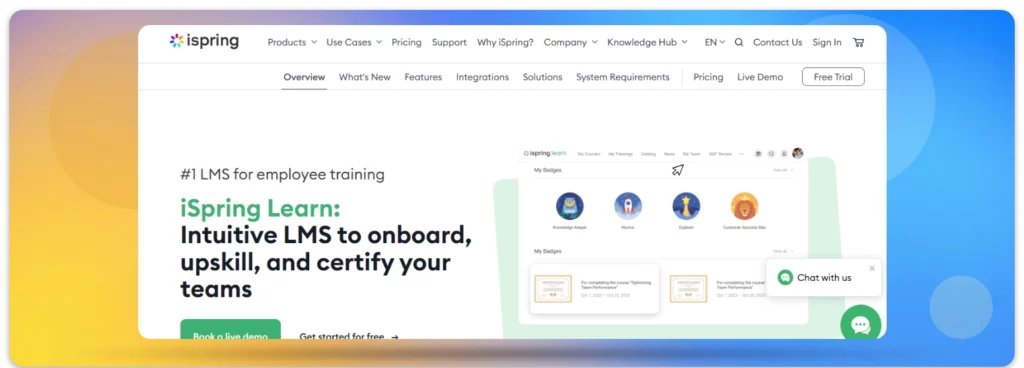

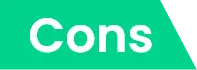
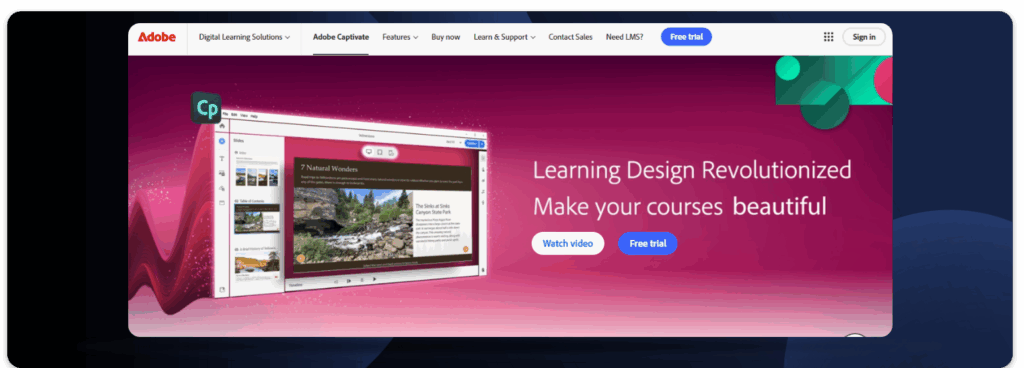
Adobe Captivate offers the best authoring tools to convert your PPT to SCORM. It is very easy to use and allows you to boost your presentation with a quiz with a 360-degree video and pack it into a SCORM file. This authoring tool has a slightly different approach to iSpring but has similar types of features.
85, Sector 32, Institutional
Gurgaon 122001
India

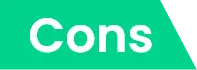
It is one of the famous tools used widely for creating interactive learning programs. The conversion process from PPT to SCORM is quite similar to iSpring and Adobe Captivate, with slightly different steps. Storyline is a standalone application that allows you to import. PPT files to convert them to a SCORM package.
B-1402, Peninsula Business Park,
Lower Parel (W),
Mumbai – 400 013
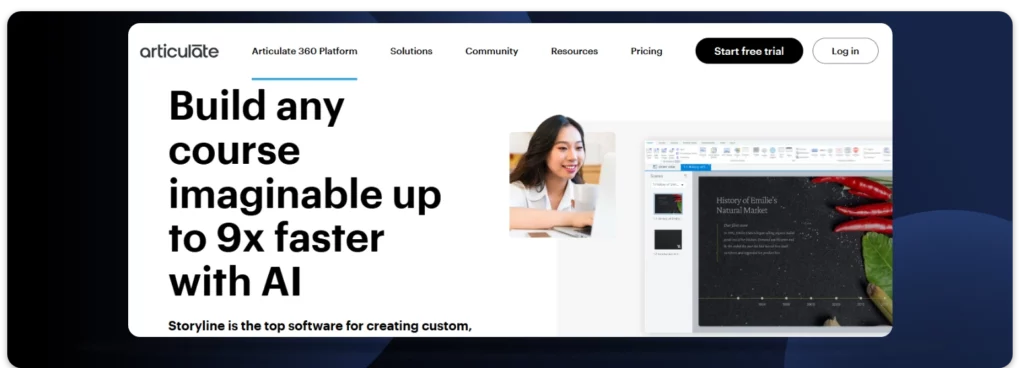

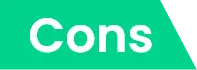
Case Study

A scalable, AI-powered learning platform with advanced analytics and mobile access—built to drive performance across your organization.

Rapidly create professional, interactive courses with AI-driven course-building tools tailored for business training.

Access a curated library of certified, industry-relevant courses to upskill teams, ensure compliance, and accelerate growth.