
Access a scalable Learning Management System for up to 100 users, featuring advanced AI tools, detailed analytics, and mobile learning. Enhance your team’s performance and development seamlessly.
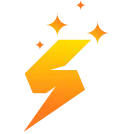
Create and customize engaging eLearning content using our advanced AI-powered authoring tool. Craft professional courses quickly and easily, providing interactive, effective learning experiences.

Explore a wide range of high-quality courses with certifications, designed to improve skills, increase performance, and foster professional growth.