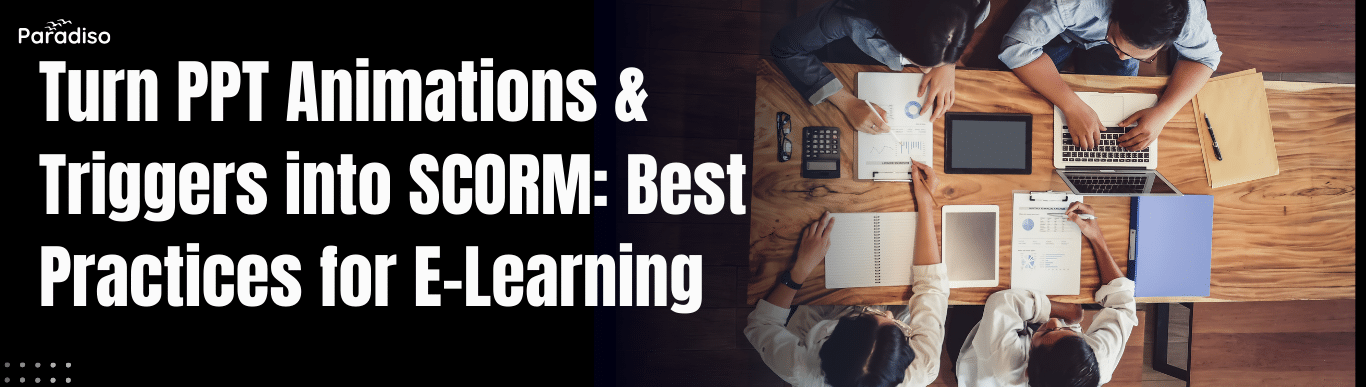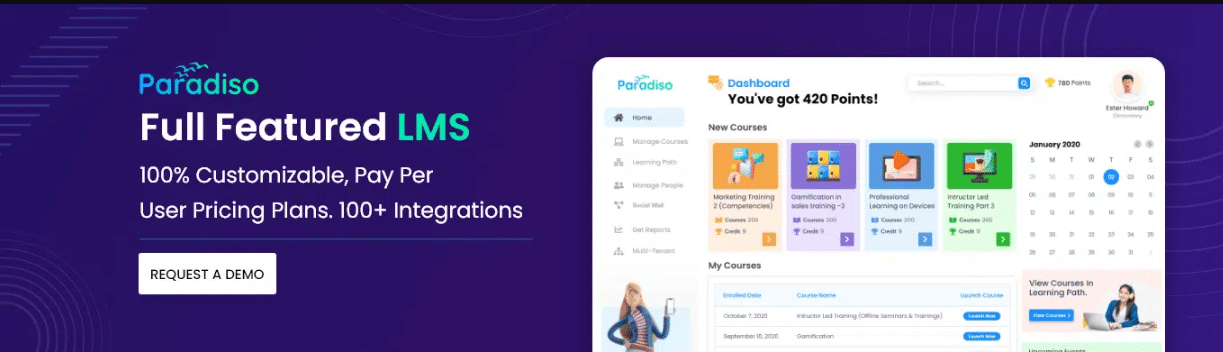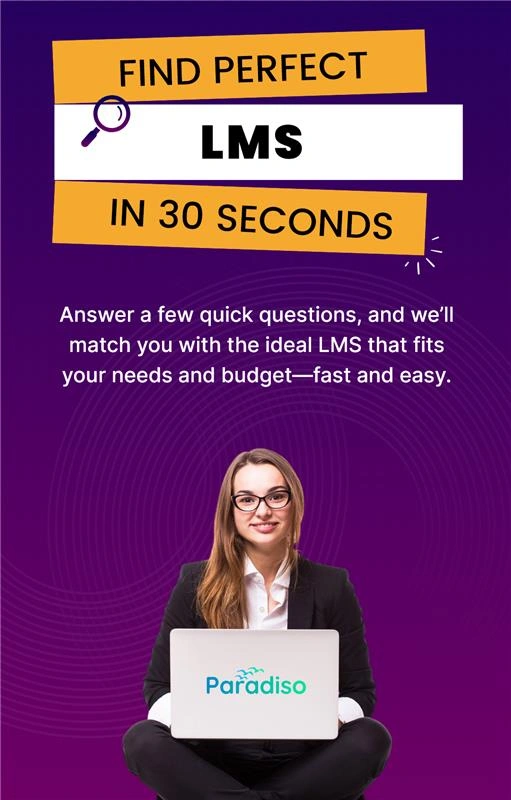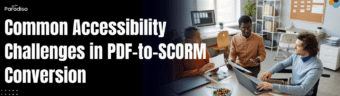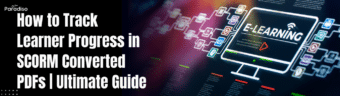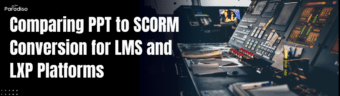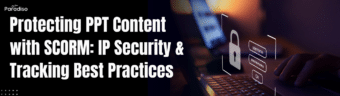Foundations: Understanding PPT Animations, Triggers, and SCORM
PowerPoint animations and triggers are essential tools for creating engaging and interactive presentations. Animations add motion effects like fades, slides, and emphasis to elements, boosting visual appeal and helping learners stay engaged. Triggers enhance interactivity by allowing specific animations to activate based on user actions, such as clicking a button or reaching a certain point in the presentation.
When translating PPT into online learning modules, these features can simulate interactivity, guiding learners through content in a controlled and engaging way. Properly leveraging animations and triggers in your e-learning design provides a seamless transition from traditional presentations to effective digital courses.
Translating PPT Animations and Triggers into SCORM
SCORM (Sharable Content Object Reference Model) is a widely adopted e-learning standard that packages and delivers online courses while enabling progress tracking across different LMS platforms. Converting PPT animations and triggers into SCORM involves mapping these features into compatible interactions within the package.
For example, a slide with a click-triggered animation can be transformed into an interactive quiz or a call-to-action button that Records user responses in alignment with SCORM standards. This process often requires specialized authoring tools or third-party software that support converting PPT features into SCORM-compliant modules.
Basics of SCORM: An Overview
SCORM ensures digital learning content is interoperable, reusable, and trackable. Its core components include:
- Content Packaging: Organizing course data into a standardized zip file.
- Runtime Communication: Tracking learner progress, quiz scores, time spent, and completion status.
- Sequencing and Navigation: Managing how learners move through the content based on predefined rules.
Understanding these fundamentals is vital for integrating PPT animations and triggers into SCORM packages, ensuring interactivity is preserved and learner data is accurately captured within the LMS.
Transform Your PPT Animations Into SCORM
Turn your documents into courses
Upload a PowerPoint, Word, PDF, or text file — and our AI transforms your material into a structured course, saving hours of manual work.
File size up to 20MB
Or explore our ready made expert courses to get started instantly
Current Trends and Practical Constraints in PPT-to-SCORM Workflows
Modern tools like Articulate Storyline, Adobe Captivate, and iSpring have simplified the conversion of PowerPoint content into SCORM modules, allowing for smooth integration of animations and interactivity. However, certain challenges remain.
- Complex Animations: Highly intricate effects may not translate well, leading to a loss of visual fidelity or interactivity.
- Compatibility Issues: Not all triggers or animations are supported across all LMS platforms.
- Time and Cost: Developing custom interactions can require significant resources.
- Feature Limitations: Some proprietary PPT features lack direct SCORM equivalents, necessitating workarounds.
By understanding these trends and constraints, instructional designers can create more effective, compatible, and engaging online content from PowerPoint presentations.
Design and Mapping: Aligning PPT Features with SCORM
Effective SCORM-compliant e-learning begins with thoughtful design and precise mapping of PowerPoint (PPT) features to SCORM standards. Proper alignment ensures seamless integration with LMS platforms and a consistent learner experience.
Mapping PPT Design Elements to SCORM Tracking
SCORM tracks learner progress through data points like completion status, scores, and interactions. To utilize these effectively, PPT elements such as buttons and interactive components must be mapped to SCORM triggers that communicate with the LMS about attempts, responses, and completion.
This often involves using authoring tools like Articulate Storyline or iSpring to embed triggers within PowerPoint slides, which then send SCORM-compatible data when learners engage with content. Accurate mapping guarantees proper tracking, reporting, and compliance with educational standards.
Defining User Flows and Sequencing
Designing clear user flows enhances engagement and helps guide learners through the course logically. Planning slide sequences, branching paths, and triggers enables LMS-controlled navigation, such as unlocking new modules after passing quizzes.
Embedding these flow controls directly into PPT using authoring tools ensures the LMS accurately enforces sequencing rules, creating adaptive learning experiences tailored to learner performance.
Ensuring Accessibility and Metadata Compliance
Accessibility features, including alternative text, captions, and keyboard navigation, are vital for reaching diverse audiences. When packaging PPT slides into SCORM modules, maintaining WCAG standards is essential.
Adding relevant metadata—titles, descriptions, keywords, and authorship—improves findability and management within LMS environments. Adhering to accessibility and metadata standards maximizes content reach and usability.
Structuring Slides for LMS Sequencing and Packaging
Logical slide structure supports LMS sequencing and simplifies packaging. Using clear titles, organized sections, and consistent labeling makes navigation and tracking more efficient.
Best practices include compressing media assets for faster loading, applying uniform templates, and labeling slides carefully. These techniques help the LMS interpret and present your content accurately, ensuring a smooth learning journey.
Implementation Best Practices and Tools
Introduction to Effective Content Conversion
Converting PowerPoint presentations into SCORM-compliant modules is key to delivering engaging, trackable online training. Following best practices ensures high-quality content, interoperability, and scalability. This chapter offers practical steps to streamline the conversion process from planning to deployment and evaluation.
Step 1: Planning Your Conversion Strategy
Start by reviewing your PPT content to identify learning objectives, interactive elements, and multimedia assets. Collaborate with subject matter experts and instructional designers to align with training goals. Set a timeline, allocate resources, and choose suitable authoring tools to support your conversion efforts.
Step 2: Exporting and Packaging Content
Use tools like Articulate Storyline, Adobe Captivate, or iSpring to convert PPT slides into web-compatible formats. These tools facilitate importing slides, adding interactivity, and embedding multimedia. Ensure your exported course complies with SCORM standards by configuring packaging settings and including necessary metadata.
Step 3: Testing and Performance Optimization
Before deployment, thoroughly test your SCORM package across various LMS environments. Confirm that tracking features like completion, quiz scores, and bookmarking work correctly. Optimize file sizes for a smooth user experience by reducing load times. Use SCORM testing platforms like SCORM Cloud to troubleshoot and validate compliance.
Step 4: Implementing Repeatable Processes
Develop standardized workflows and templates for future projects. Document each step—from review and editing to packaging—to ensure consistency and efficiency. Automating repetitive tasks with scripts or built-in tool features helps reduce errors and accelerates large-scale deployment.
Step 5: Fostering Collaboration and Scaling Deployment
Effective teamwork among designers, developers, and stakeholders is crucial. Use version control systems and shared repositories to manage assets and track changes. As your organization scales its e-learning initiatives, establish clear communication channels and provide training to maintain quality standards. Cloud-based tools support remote collaboration and rapid deployment.
Tools and Technologies for Implementation
- Authoring Tools: Paradiso Authoring Tool, Articulate Storyline, Adobe Captivate, Lectora
- SCORM Packaging Software: SCORM Packager, Rise
- Testing Platforms: SCORM Cloud, Rustici SCORM Driver
- Collaboration Platforms: Google Drive, Microsoft Teams, SharePoint
Paradiso Authoring Tool: A Practical, Scalable Solution
In today’s fast-paced corporate training landscape, scalable and efficient e-learning solutions are essential. Paradiso Authoring Tool stands out as a comprehensive platform designed to simplify creating, managing, and delivering online training content. Its capabilities for handling PPT-to-SCORM workflows, along with robust import, authoring, packaging, and tracking features, make it an ideal choice for organizations aiming for large-scale deployment.
Seamless PPT-to-SCORM Conversion and Content Import
Paradiso’s ability to convert PowerPoint presentations into SCORM-compliant modules allows trainers and content creators to leverage existing PPT assets effortlessly. This functionality enables transforming slides into interactive, trackable e-learning units without requiring advanced technical skills. The import feature supports various multimedia formats, ensuring that rich content maintains its integrity during conversion.
Intuitive Authoring and Content Packaging
Post-import, Paradiso offers an easy-to-use authoring environment to add interactivity, assessments, and multimedia elements. Its drag-and-drop interface minimizes development time and simplifies editing. Once ready, packaging consolidates all materials into SCORM or xAPI packages, ensuring compatibility with most LMS platforms and providing accurate tracking and reporting.
Tracking and Analytics for Performance Insights
With advanced tracking capabilities, Paradiso provides detailed data on learner engagement, progress, and assessment results. This enables organizations to identify knowledge gaps, improve training effectiveness, and demonstrate compliance. Real-time analytics support scalable deployment by allowing administrators to monitor multiple courses and cohorts simultaneously, facilitating prompt decisions.
Use Cases Demonstrating Scalability and Practicality
Many global corporations utilize Paradiso to deliver uniform training across multiple locations. Its scalable architecture supports hundreds of learners concurrently, and automated reporting helps maintain regulatory compliance. Applications include onboarding, compliance, and product training—showcasing its versatility and ability to adapt to various organizational needs.
Practical Next Steps for Leveraging Paradiso
Organizations should evaluate existing content for PPT conversion potential. Investing in Paradiso’s import and authoring tools accelerates content modernization. Post-conversion, utilizing packaging and comprehensive tracking ensures courses are engaging, measurable, and aligned with organizational standards. Training teams on analytics maximizes the platform’s value for continuous improvement.
Final Thoughts
Paradiso Authoring Tool offers a practical, scalable solution for enterprises seeking to enhance their e-learning initiatives. Its integrated features for content import, authoring, packaging, and tracking, combined with powerful analytics, enable efficient deployment of effective training at scale. Leveraging this platform helps organizations increase engagement, ensure compliance, and achieve measurable business outcomes, fostering long-term success.