
THANK YOU
FOR YOUR INFORMATION
One of our expert will be in touch with you…
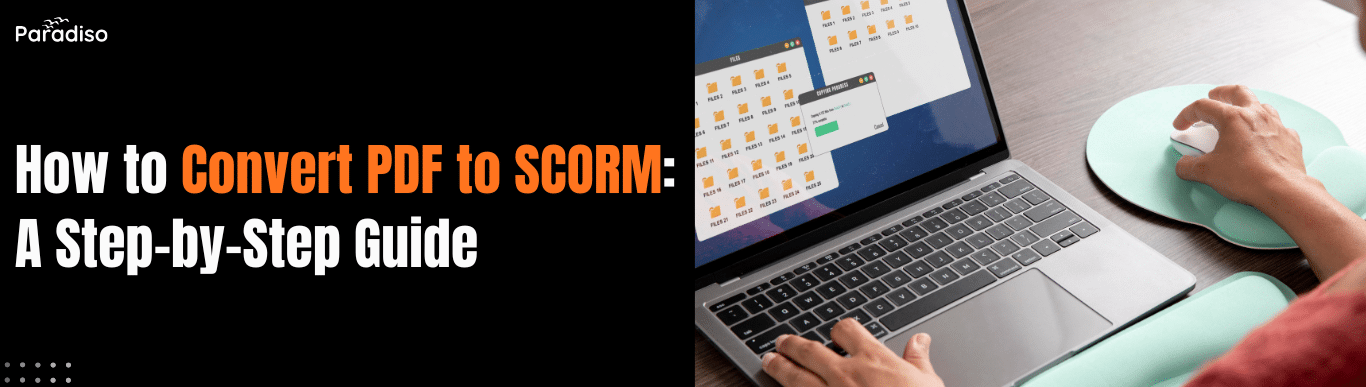
Converting PDF files to SCORM-compliant modules transforms static documents into interactive, trackable eLearning experiences. If you’re looking to convert PDF to SCORM effectively, this comprehensive guide walks you through the entire process—from preparing your content to testing and deploying your SCORM package. Whether you’re an instructional designer, trainer, or educator, this step-by-step approach will help you modernize your training materials and improve learner engagement across any Learning Management System.
While PDFs remain popular for distributing manuals, guides, and reports due to their universal compatibility and fixed formatting, they fall short in modern eLearning environments. PDFs lack interactivity, tracking capabilities, and adaptability—critical features for effective online training.
SCORM (Sharable Content Object Reference Model) is a set of technical standards developed by the Advanced Distributed Learning (ADL) Initiative that enables eLearning content to communicate effectively with various LMS platforms. Converting PDFs to SCORM addresses these limitations by creating engaging, measurable learning experiences.
Turn your documents into courses
Upload a PowerPoint, Word, PDF, or text file — and our AI transforms your material into a structured course, saving hours of manual work.
File size up to 20MB
Or explore our ready made expert courses to get started instantly
Enhanced Learner Engagement: Static PDFs result in passive learning, reducing motivation and retention. SCORM modules allow you to embed multimedia, quizzes, and interactive exercises that foster active participation. Adding knowledge checks after sections with instant feedback significantly improves understanding and retention.
Precise Tracking and Reporting: SCORM’s primary advantage is granular data collection. It tracks learner activity including time spent, progress, quiz scores, and completion status. These insights enable targeted interventions, identify knowledge gaps, and inform future training strategies—capabilities entirely absent in static PDFs.
LMS Compatibility and Interactivity: SCORM ensures your content works seamlessly across different Learning Management Systems and devices. Interactive SCORM modules support bookmarking, progress tracking, and certification, creating a consistent, professional learning experience.
Content Protection: Once converted to SCORM format, your content becomes more secure. Users can view the material but are restricted from easily copying or editing it, protecting your intellectual property.
Proper preparation ensures clarity, accessibility, and conversion efficiency:
Review and Structure: Verify content accuracy, update outdated information, and organize content into logical sections for modular conversion. Use consistent style formats like Heading 1 and Heading 2 to support easier content mapping during development. This structured approach makes the conversion process smoother and the final product more navigable.
Simplify Graphics: Identify images or interactive elements that may need enhancement or replacement. Ensure all graphics are high-resolution and well-formatted to maintain quality during conversion. Remove unnecessary visual clutter that could distract learners.
Ensure Accessibility: Incorporate tags, alt text, and bookmarks to improve usability for all learners. Remove unnecessary annotations, hidden layers, or obsolete watermarks that could interfere with conversion. Design content using concise language and bullet points for complex data.
Compatibility Check: Standardize fonts using common options like Arial or Times New Roman for consistency. Save in a compatible format, preferably PDF/A, and test hyperlinks and embedded elements across different devices and viewers. Verify all multimedia elements align with learning objectives.
Selecting appropriate authoring software simplifies the process and directly affects output quality:
Popular Authoring Tools: Platforms like Articulate Storyline, iSpring Suite, Adobe Captivate, Easygenerator, and Paradiso Authoring Tool (formerly CogniSpark) support importing PDFs and exporting SCORM packages. These tools offer intuitive interfaces specifically designed for eLearning content creation with AI-powered features for rapid course development.
Key Features to Consider: Evaluate tools based on ease of use, multimedia integration capabilities, SCORM version compatibility (1.2 or 2004), customization options, responsive design support, and output quality. Ensure compatibility with your Learning Management System by selecting appropriate SCORM versions during setup.
Trial and Testing: Test free versions or demos to evaluate fit before committing. Many platforms like iSpring Suite and Easygenerator offer free trials that allow you to assess how well the tool handles your specific PDF content, the learning curve involved, and integration capabilities with your existing LMS infrastructure.
Follow these detailed steps to transform your PDF into a SCORM package:
Import Content: Upload your PDF into your chosen authoring tool. Select the option to create a new project and import your PDF document directly into the platform. The software automatically extracts text and images into slides or screens, creating a foundation for your interactive course.
Add Interactivity: Transform passive content into engaging learning modules by embedding quizzes, videos, animations, and navigational elements. This step is where your static PDF evolves into a dynamic learning experience. Consider adding branching scenarios, drag-and-drop activities, knowledge checks, or interactive simulations to reinforce key concepts and facilitate easier comprehension.
Design and Layout: Customize templates, layouts, and branding for clarity and visual appeal. Structure content hierarchically, matching your original outline. Ensure responsive design so your content displays properly across desktops, tablets, and smartphones. Use consistent color schemes, fonts, and formatting that align with your organization’s branding guidelines. Create modules, chapters, and sections to organize content into digestible segments.
Configure SCORM Settings: Define tracking options, completion criteria, and learner behaviors. Specify what data points you want to capture—such as quiz scores, time spent per section, or interaction counts. Set success criteria like minimum passing scores or required completion percentages. Most authoring tools support both SCORM 1.2 and SCORM 2004 standards—select the version compatible with your LMS.
Export and Package: Generate a SCORM-compliant ZIP file containing all necessary manifest files, assets, metadata, and configurations. Click the Publish button, name your file, select where it will be saved, and customize quality options. This package is ready for LMS upload and will work across any SCORM-compliant platform.
Thorough testing ensures your SCORM course functions correctly and tracks data accurately:
Test with SCORM Cloud or LMS: Upload your package to SCORM Cloud (a free testing environment) or your organization’s LMS test environment. Verify proper launch, navigation functionality, and accurate tracking of progress, quiz scores, and completion status. Utilize preview features to test the interactivity and user experience across different devices.
Multiple Device Testing: Check compatibility across different browsers (Chrome, Firefox, Safari, Edge), devices (desktop, tablet, smartphone), and screen sizes. Ensure all interactive elements work correctly, multimedia plays smoothly, and content displays properly on each platform. This step is vital to ensure your course is responsive and accessible to all learners.
User Acceptance: Gather feedback from a small group of learners or stakeholders before full deployment. Identify any usability issues, confusing navigation, or technical problems. Refine content based on this feedback to optimize the learning experience and ensure clarity.
Deployment: Once validated, upload the final SCORM package to your LMS, assign it to learners, and monitor engagement metrics. After uploading your SCORM course to the LMS, track completion rates, assessment scores, time-on-task data, and learner progress to evaluate effectiveness and identify areas for improvement.
Prioritize Interactivity: Take full advantage of SCORM’s capabilities by converting static information into quizzes, drag-and-drop exercises, clickable elements, or simulations rather than simply replicating the PDF format. Design structured content with clear navigation using headings, bullet points, and numbered lists.
Optimize for Mobile: Many learners access courses on tablets and smartphones. Ensure your SCORM package is responsive and provides a seamless experience across all devices. This approach ensures consistent learning access regardless of platform.
Use Clear Navigation: Organize content logically with a table of contents, clear navigation buttons, and breadcrumbs so learners can easily move through the material. Create a learning path that guides learners through content in a structured manner.
Enhance with Multimedia: Where possible, enrich the content with audio narration, explanatory videos, and animations to accommodate different learning styles and increase engagement. Verify all multimedia elements align with learning objectives rather than distracting from them.
Once your SCORM package is ready, you’ll need an LMS that supports comprehensive tracking and reporting. Modern learning platforms like Paradiso LMS offer full SCORM compatibility (supporting versions 1.2 through 2004), intuitive drag-and-drop upload interfaces, and advanced analytics to monitor learner progress.
Key LMS Features to Look For: Look for systems with user-friendly interfaces that simplify upload, organization, and editing of SCORM packages without requiring extensive technical knowledge. Advanced reporting capabilities should provide detailed insights on learner performance, completion rates, assessment scores, and engagement metrics. Responsive design ensures your content works seamlessly across desktops, tablets, and smartphones.
Uploading and Configuration: Most modern LMS platforms allow you to drag-and-drop your SCORM ZIP package directly into the system, which automatically extracts, validates, and processes the content. Set tracking parameters, schedule course availability, establish prerequisites, and define completion rules to customize the learning experience.
Monitoring and Optimization: Use real-time dashboards to track learner progress, generate comprehensive reports, and adjust courses as needed. These insights enable you to identify learners who are struggling or excelling, intervene proactively to support training objectives, and continuously improve your eLearning programs.
Converting PDF to SCORM is an essential step in modernizing your training materials and creating effective eLearning experiences. By following this step-by-step process—preparing your PDF content properly, selecting the right authoring tools, executing a thorough conversion workflow, and rigorously testing your SCORM package—you can transform static documents into interactive, trackable courses that engage learners and deliver measurable results.
Remember that successful PDF to SCORM conversion goes beyond technical execution. Focus on adding meaningful interactivity through quizzes, multimedia, and interactive exercises rather than simply replicating your PDF format. Optimize for mobile devices to ensure accessibility, leverage SCORM’s tracking capabilities to gain insights into learner progress and training effectiveness, and maintain clear navigation throughout your course.
Whether you’re converting a single training manual or an entire content library, the investment in SCORM-compliant eLearning pays dividends through improved engagement, better completion rates, enhanced content protection, and data-driven training optimization. Start your PDF to SCORM conversion journey today using tools like Paradiso Authoring Tool and unlock the full potential of your educational content within your Learning Management System.