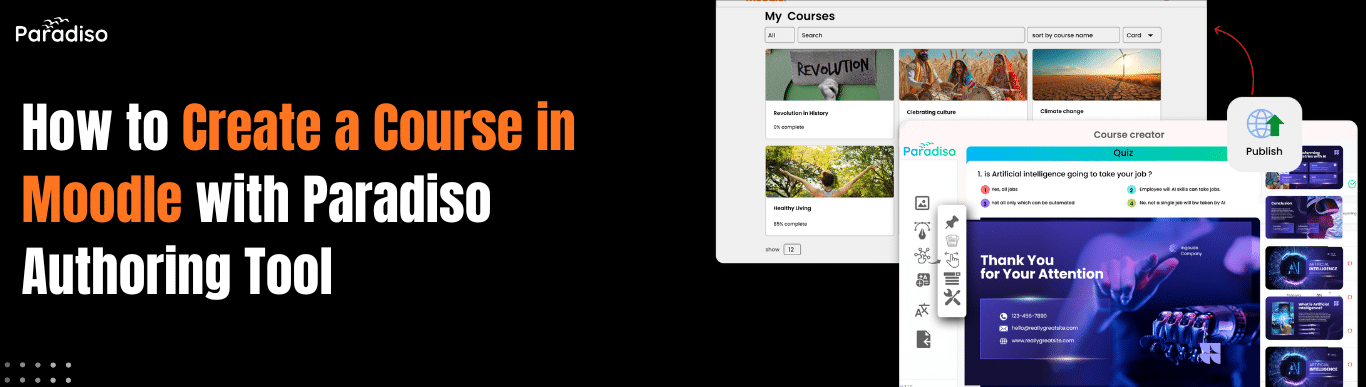Introduction
Moodle stands as the world’s most popular open-source learning management system, used by millions of educators and organizations globally. Yet creating courses in Moodle can be time-consuming when building from scratch.
What if you could create a professional, interactive course in just 30 minutes—instead of hours?
With Paradiso Authoring Tool, this is now possible. This guide walks you through creating and uploading a SCORM-compliant course to Moodle using Paradiso’s proven process. We’ll use a Workplace Communication Skills example to show how a Moodle authoring tool can transform your course development workflow.
Prerequisites: Quick Setup (One-Time)
Before creating your first course, install the Paradiso Authoring Tool plugin on your Moodle site (this is a one-time setup).
Step-by-Step Plugin Installation
1. Download the Plugin
- Check your email inbox for the Paradiso Authoring Tool plugin download link
- Ensure the plugin folder name is authoringtool
2. Access Moodle Administration
- Log in to your Moodle site as a Site Administrator
- Navigate to Site Administration → Plugins → Install Plugins
3. Upload the Plugin
- Click “Choose file” and select the Paradiso Authoring Tool ZIP file
- Ensure Moodle detects the type as Local plugin (local)
- Click “Install plugin from the ZIP file”
4. Complete Installation
- Review the plugin validation report carefully
- Click “Continue” to proceed
- Follow the upgrade prompts to finalize installation
- Click “Continue” again to confirm
You’re All Set! Once installed, you can start creating SCORM-compliant courses immediately.
Now, Let’s Create Your First Course
Step 1: Access Paradiso and Start Creating
- Navigate to the Paradiso Authoring Tool in your Moodle dashboard
- Sign up for a free account (no credit card required) or log in if you already have one
- You’ll access the Paradiso dashboard where course creation begins
Key Point: Paradiso is free to use forever. Access to advanced features may vary by plan.
Step 2: Generate Your Course Content with AI
This is where Paradiso saves you hours. Use AI to generate your entire course outline in minutes.
The Process:
- Click “Create New Course” → “Generate with AI”
- Describe your learning goal:
Example: “Train employees on effective workplace communication, active listening, and difficult conversations”
- Select your preferences:
- Course type: Training module
- Target audience: Corporate employees
- Learning scope: 20 slides (or custom)
- Tone: Professional and practical
- Click “Generate”
What Paradiso Creates in 2-5 minutes:
- Complete, structured course outline
- Professionally written slide content
- Relevant images and visuals
- Pre-built quiz questions at key points
- Logical navigation and flow
The benefit: Content that would take 3-4 hours to write manually is ready for refinement in minutes.
Step 3: Customize with Paradiso’s 100+ Professional Templates
Your course now has strong content. Make it visually professional.
- Select any slide in your course
- Click “Change Template” or “Edit Design”
- Choose from Paradiso’s 100+ pre-designed templates:
- Content slides: Information-focused layouts
- Interactive slides: Click-to-reveal, engagement designs
- Scenario-based: Decision-point layouts for real-world situations
- Visual storytelling: Image-focused designs
- Assessment slides: Quiz and feedback layouts
Templates automatically apply professional styling without requiring design skills.
Step 4: Add Interactive Elements
Transform passive learning into engagement.
Available Interaction Types:
- Multiple Choice: Traditional quizzes with instant feedback
- Drag and Drop: Learners organize content (e.g., matching communication strategies to scenarios)
- Scenario-Based: Real-world situations with decision points
- True/False: Quick knowledge checks
- Fill in the Blank: Text input assessments
Communication Skills Example: Create a drag-and-drop activity where employees match communication techniques to workplace situations (difficult conversations, team updates, feedback delivery).
Step 5: Add Professional Voiceovers
Make your course accessible and polished.
- Select a slide with text content
- Click “Add Voiceover” or “Generate Audio”
- Paradiso’s AI Text-to-Speech generates professional narration in seconds
Result: Your course now includes accessible audio narration without recording equipment or outsourced costs.
Step 6: Publish Your Course as SCORM
Your course is complete. Export it for Moodle.
- Click “Publish” at the top of your course
- Select “Export” → “SCORM Package“
- Choose SCORM 1.2 (the industry standard compatible with Moodle)
- Click “Download”
Your entire course is now in a single, portable file—ready for Moodle.
Step 7: Upload Your Course to Moodle
- Log in to your Moodle course
- Click “Turn editing on”
- Click “Add an activity or resource” → “SCORM package”
- Enter details:
- Name: “Communication Skills Training”
- Description: “Interactive training on effective workplace communication”
- Click “Choose a file” → Upload your Paradiso SCORM file
- Configure settings:
- Display in new window: Yes
- Completion tracking: Enable
- Grade settings: Configure as needed
- Click “Save and display”
Your course is now live in Moodle. Learners can access it immediately, and progress automatically tracks in your gradebook.
Real-World Paradiso Course Examples
Check the following courses created using Paradiso Authoring Tool:
- Diversity & Inclusion Training: Interactive course fostering inclusivity and equal opportunity
- Cybersecurity Training: Microlearning modules promoting secure digital practices
- Sales Communication: Practical modules teaching objection handling with confidence
- Customer Service Excellence: Scenario-led courses turning challenges into customer trust
- Leadership & Problem-Solving: Guided courses strengthening resilience and decision-making
- Compliance & Ethics: Scenario-based courses creating respectful workplaces
Each demonstrates different instructional strategies, multimedia use, and interactivity levels using Paradiso’s tools.
Why This Workflow is Effective
| Aspect |
Traditional Course Creation |
Paradiso Workflow |
| Time |
3–4 hours |
30–45 minutes, AI-powered |
| Process |
Manual, needs design skills |
Templates, automated, easy |
| Course Quality |
Variable, depends on expertise |
Consistent, professional templates |
| SCORM Compliance |
May require extra tools |
Built-in, works with any LMS |
| Cost |
Expensive (designer, dev needed) |
Free, no design team or added costs |
Key Benefits of This Approach
- Speed: 30-45 minutes vs. 3-4 hours for traditional creation
- No Technical Skills Required: Professional templates handle all design
- Free to Start: Full access to core features with no hidden costs
- SCORM Compatible: Works perfectly with Moodle and any LMS
- Automatic Progress Tracking: Learner data syncs directly to Moodle gradebook
- Interactive Learning: Quizzes, scenarios, and engagement built-in
- Accessibility: AI voiceovers and WCAG compliance included
Useful Tips for Success
1. Start with a Clear Learning Goal: What should learners be able to do after your course? This guides content creation.
2. Use AI Storyboard Generator: Let the AI create your outline—you focus on refinement and context-specific examples.
3. Customize with Real Scenarios: Use your organization’s specific situations and challenges in examples and quizzes.
4. Add Interactivity Every 5-7 Slides: Keep learners active with quizzes, scenarios, or drag-and-drop activities.
5. Preview Before Publishing: Test your course as a learner would, on both desktop and mobile devices.
6. Leverage SCORM Compliance: Your course works immediately with Moodle and 95% of all corporate LMS platforms without additional setup.
Takeaways
Creating courses in Moodle no longer requires hours of manual work.
With Paradiso Authoring Tool, you get:
- AI-powered content generation saving 70-80% of development time
- Professional, interactive courses through pre-designed templates
- Immediate SCORM compatibility with Moodle and any LMS
- Free access to core features with optional advanced capabilities
- Courses that engage learners and track progress automatically
The Complete Workflow
(from idea to live course):
- Generate course with AI (5 minutes)
- Customize with templates (10 minutes)
- Add interactivity (10 minutes)
- Add voiceovers (5 minutes)
- Export to SCORM (2 minutes)
- Upload to Moodle (5 minutes)
Total: 30-45 minutes from idea to live course
Your learners deserve engaging, professional content. With Paradiso and Moodle, you can deliver it without traditional time investment or design expenses.
Traditional course creation requires expensive teams of designers and instructional specialists—a cost most organizations cannot justify. Paradiso changes this as a native Moodle authoring tool that automates the heavy lifting: AI generates your content outline, templates handle design, and voiceovers create professional narration. You focus on refinement, not creation. The result is dramatic: from 3-4 hours to 30-45 minutes, from needing a team to doing it yourself, from “maybe next quarter” to “this afternoon.” Start with the free plan today, generate your first course with AI, and experience how this Moodle authoring tool transforms course development from a bottleneck into a competitive advantage.